Blogs / How Do I Add My Business to Google Maps?
Jesse Torres February 5, 2022 8:15pm
As you all know google my business plays a huge role when it comes to attracting new customers. If you are a new local business and are looking to build your online presence, this blog post is for you!
In this blog post, I will show you how to create and/or claim your business on google to make it available through google maps. As an added bonus, I will also go into how to create a Gmail account and give you a high level walk through of Google’s Google My Business.
Feel free to use the hyperlinks to jump through the sections:
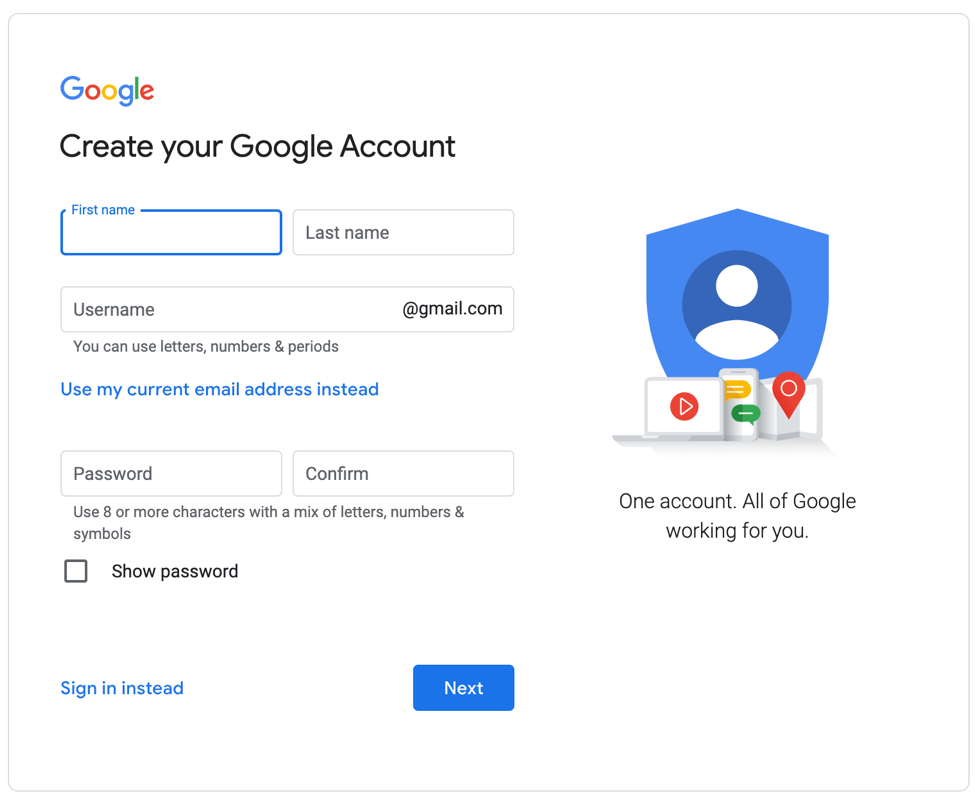
Navigate to:Google Sign Up to create a new email address to manage your business
When creating a Google Account, you can create a new email address or use an existing email address by selecting “Use my current email address instead”
In this example, I will be using an existing email address from my business.
Once you have populated the First Name, Last Name, Email Address and Password fields press “Next”.
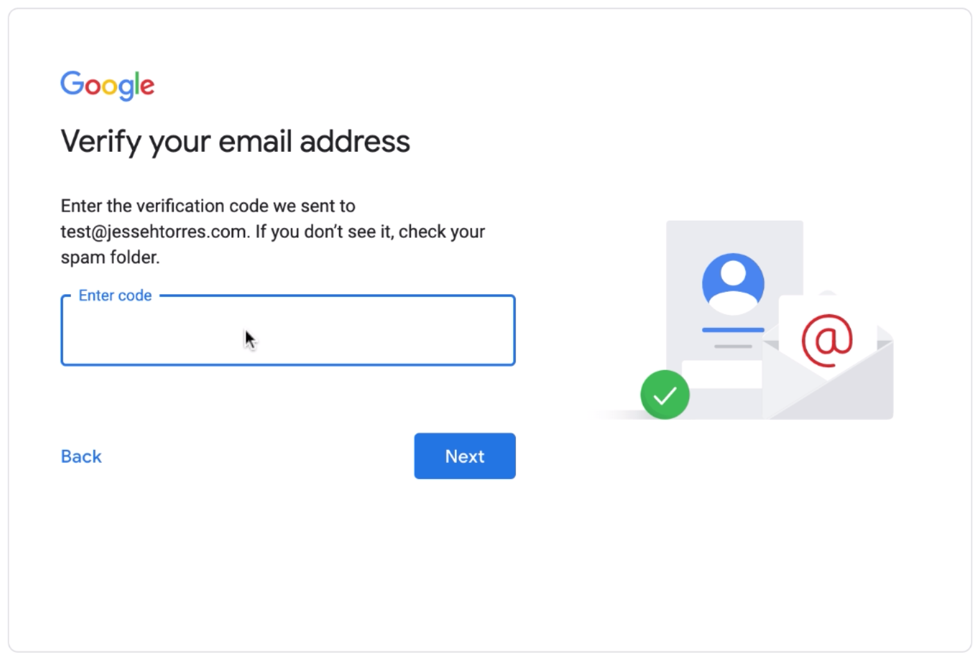
A verification code will be sent to the email address you provided, copy that access code, paste it in the Verification Code Field and press “Next”
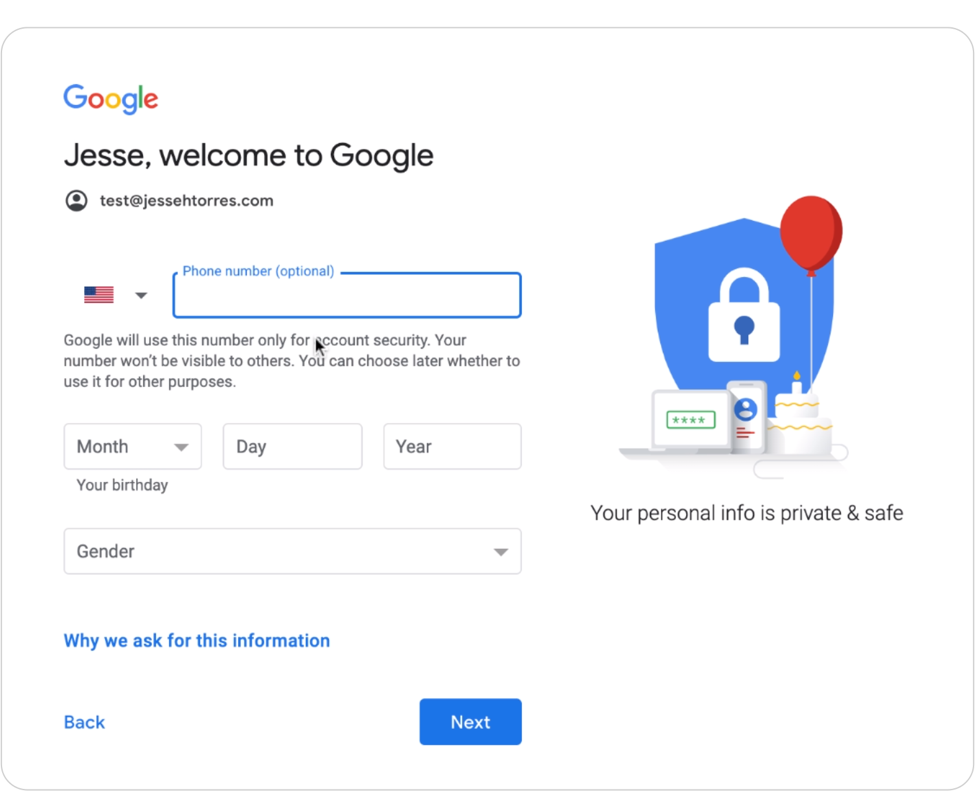
Almost done, enter your date of birth, gender and you can choose to enter your phone number since it’s optional. Press “Next”
Read through the Google Privacy and Terms and press I agree to move forward with your Google Account.
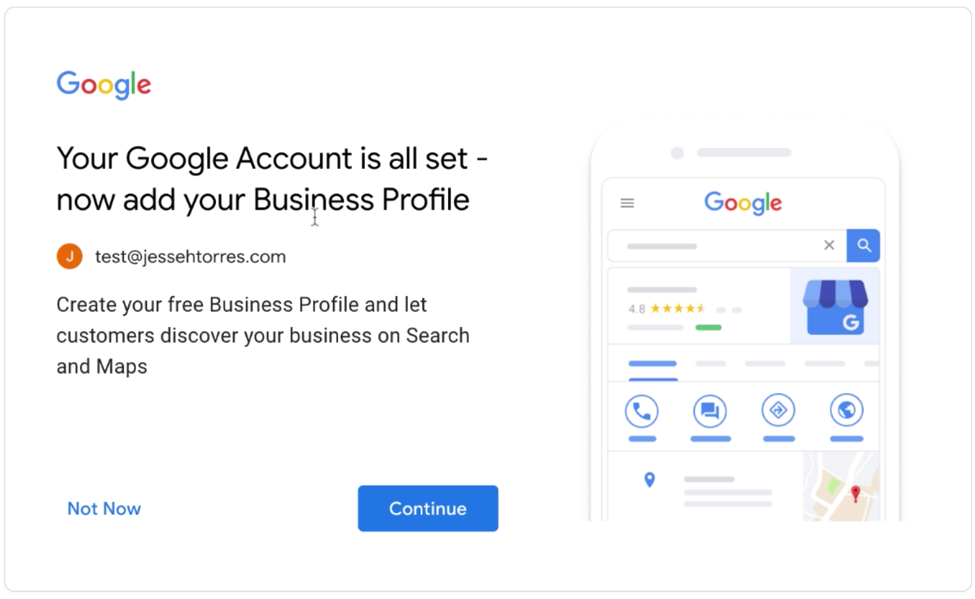
All done, Your Google Account is all set and ready to use

Navigate to: Google Business Profile Manager to add your business to Google for free and get discovered by customers.
Press “Get Started” to begin.

You will be prompted to enter your business name, this is the name that Google will display on google maps and search engine
You will also need to enter your business category, this will help Google understand your type of business and who might be interested in it. So, make sure you select the category that best suits your business.
Press “Next” to continue.
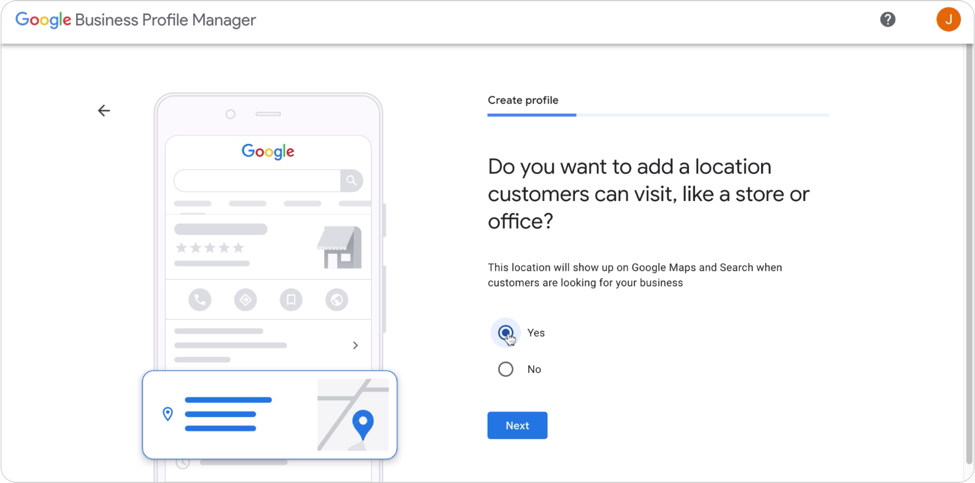
Select “Yes” if your business has a physical location that your customers can visit. Keep in mind, if your business has multiple locations you will need to add/claim all locations individually.
Select “No” if your business does not have a physical location. You will be prompted to enter the areas that you serve your customers.
Press “Next” to continue.

If your business has a physical location, enter the full address. Make sure that this address is correct since this is the address that google will display on Google Maps and Google Search Engine
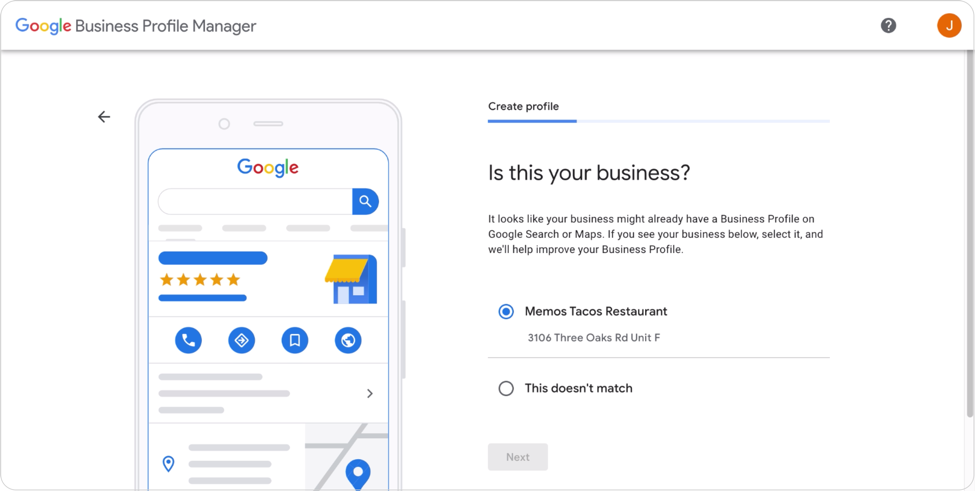
If your local business is well established, chances are that Google will recognize the name and address. If not simply select “This doesn’t match” and press “Next” and continue.
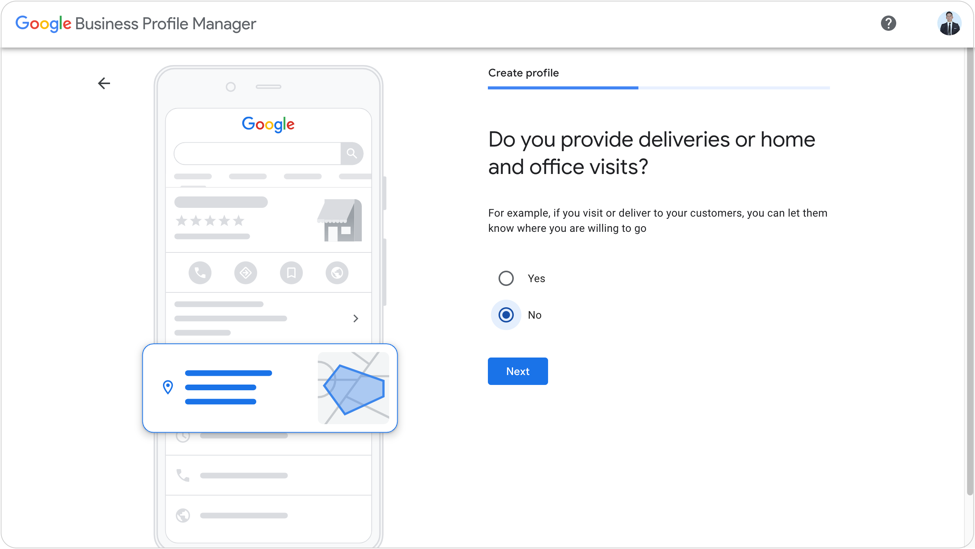
Follow the serious of questions so Google can better understand your business
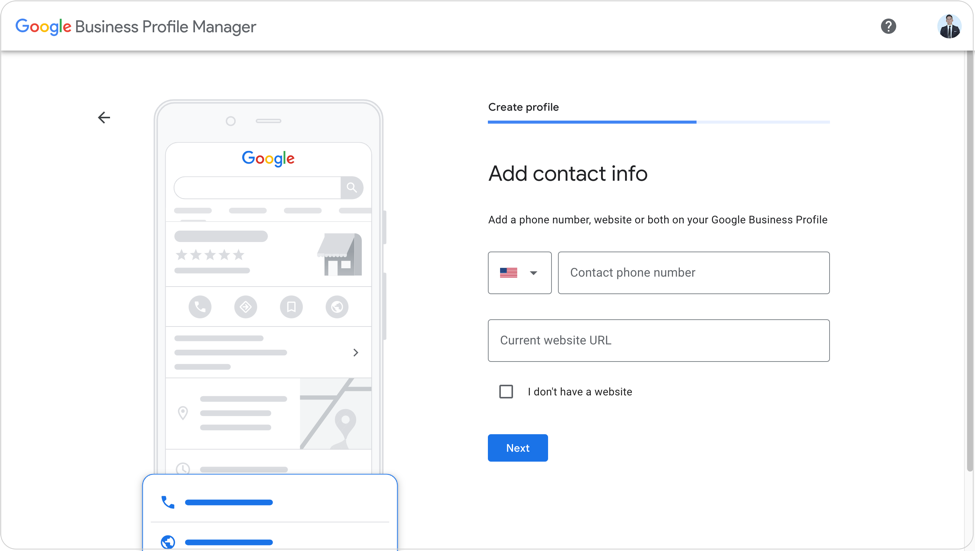
Enter your business phone number and website if you have one.

The last step is to verify that this business is yours. There are two primary ways that you can verify.

Now that your Google Account is up and running, you have access to the numerous Google My Business (GMB) services. Growing the online presence for your local business is a regime. Google My Business gives you the ability to innovate and continue improving the way that you service your customers.
Here are some of the best tools in GMB and the ones I recommend to really help get you started…
Google Ads:

Google Ads is one of the most powerful tools in the Google suite arsenal. If you are new to Google My Business and just claimed your local business account, you will certainly benefit from this tool.
Google Ads lets you target any demographic with laser eye precision. Displaying your local business listing on You Tube, Google Partnered Websites and most importantly Google Search Results.
But be cautious, it is important to understand the mechanics of PPC marketing to avoid targeting too large of an audience and burning out your budget.
To get started simply navigate to your Google My Business Account
Select “Create an Ad”
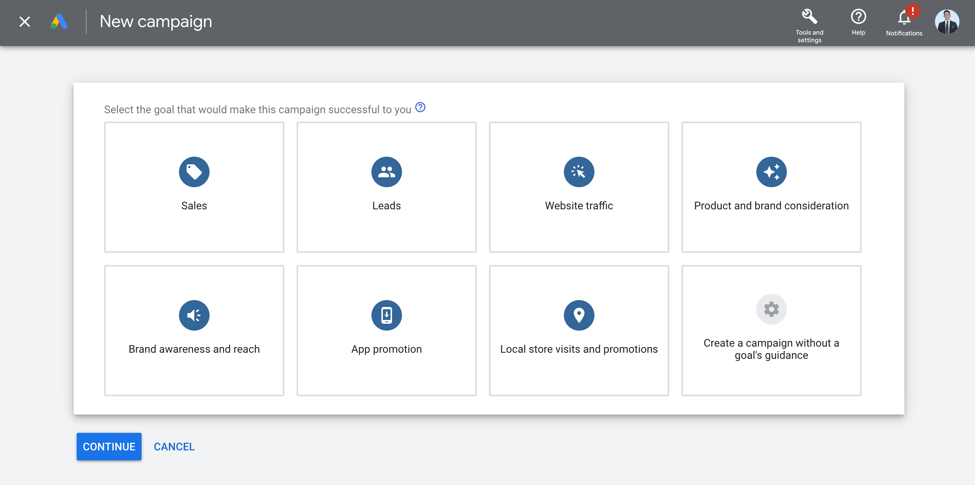
Start a new Campaign, select the goal that would make your campaign successful followed by the campaign type and website URL.
I highly recommend that you learn more about best practices before starting your first campaign, however Google Ads is a great choice when kick starting your local business.
Google Reviews:
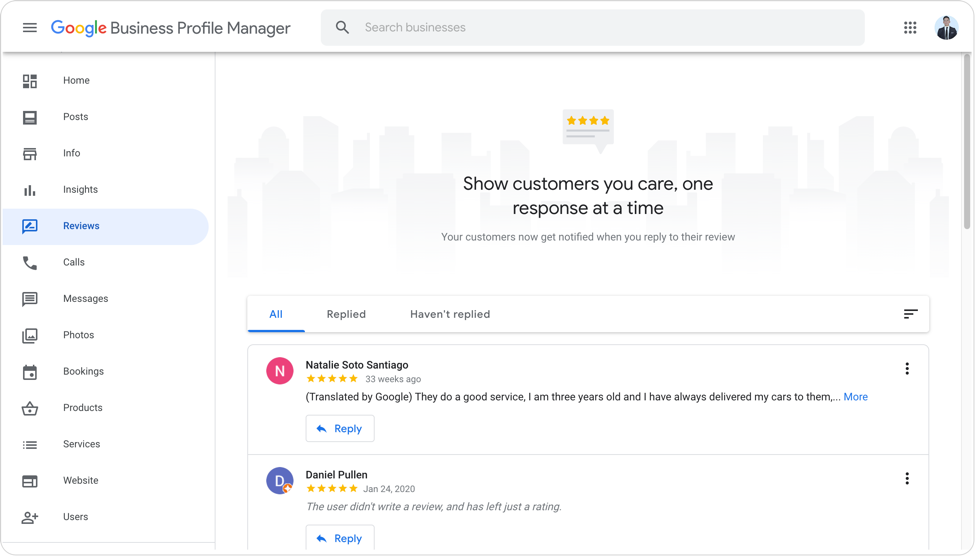
When was the last time that you shopped online? Do you remember looking at the reviews section before committing to a purchase?
Google Reviews gives you the opportunity to connect with your customers and the opportunity for your customers to share their experience with your business.
Not only is Google Reviews a great platform to reply to customer’s comments, it is also a great way of social proofing. Try to keep your Google Reviews alive, this way your customers can see that you care about what people have to say about your business and that you value their feedback.
Google Analytics:

You can’t forget about Google Analytics when talking about Google My Business
Google Analytics gives you an in-depth look at your website traffic at no charge. You can look at anything from the performance of your site, user behavior and user demographics. You simply install the HTML code on each of your web pages and you are ready to start tracking.
This tool also integrates with the following google marketing platforms:
Google Analytics is a beast in of its own, I definitely recommend you learn more about it. I won’t be going into depth here since it is not within the scope of this post and Google Analytics is a topic all together.
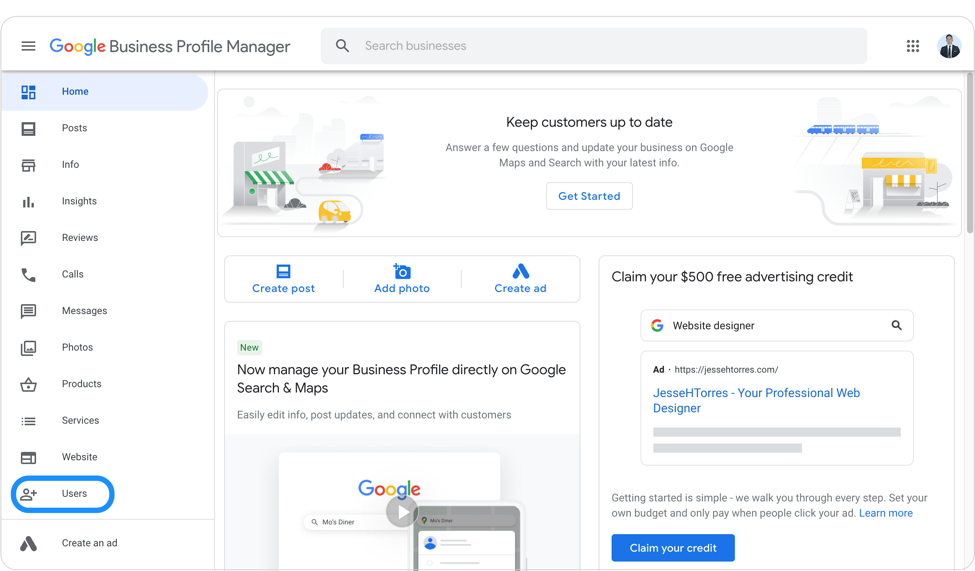
To get started simply navigate to your Google My Business Account
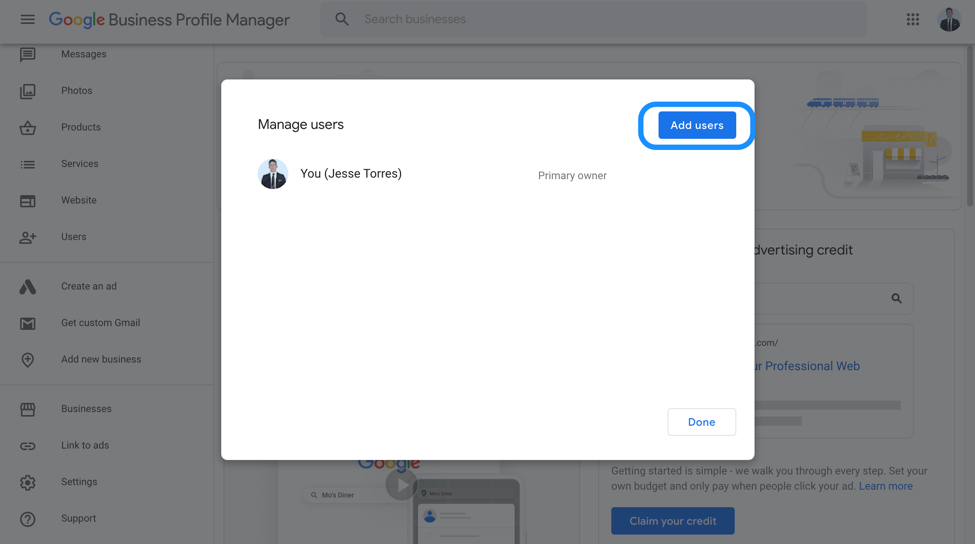
Send invite by clicking on “Add Users”
You can select between two different roles:
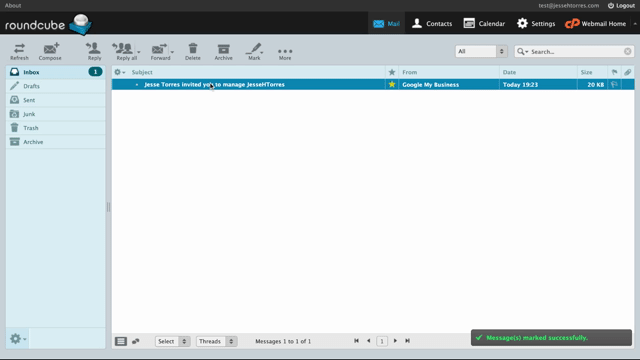
A notification will be emailed to the new user which will walk them through the verification process as shown above.

In order to revoke manager or owner access. Navigate to the google my business dashboard, go into users and select the user to revoke access.